How To Create Short Animated Videos In PowerPoint – With Templates To Make It Easy
Posted by EdmontonPMJun 7
Live Webinar – June 13th, 2018 12:00 pm – 1:00 pm EDT
Activity Type: Education – Course or Training 1 Hour 1 PDU free
Provider: Training Magazine Network
You’ve probably seen short, animated videos and thought you couldn’t create them.
Well, you can!
Using animated templates created in PowerPoint, you can create awesome videos.
These are especially useful for intros and outros.
- Create one intro and outro for each course and use them before and after each lesson
- Customize the images and text and you’re set to go—you can even add music!
- Create awesome change-ups and section slides that get your learners paying attention again!
In this webinar, Ellen will teach you how to use a set of templates and customize them for your own use. Come and join the fun!
Presenter: Ellen Finkelstein (LinkedIn profile) is a recognized expert, speaker, trainer, and best-selling author on PowerPoint presentation skills. One of only 37 Microsoft-appointed PowerPoint MVPs (Most Valuable Professional) in the world, Ellen is a lively, confident speaker who freely shares her substantial experience in order to help others. In her books and webinars, she addresses the full range of issues associated with creating effective presentations, including:
- PowerPoint for Teachers: Dynamic Presentations and Interactive Classroom Projects (Grades K-12)
- How to Do Everything with Microsoft Office PowerPoint 2003 (How to Do Everything)
- AutoCAD 2015 and AutoCAD LT 2015 Bible
- Flash Professional CS5 and Flash Catalyst CS5 For Dummies
- OpenOffice.org For Dummies
- Jakarta Struts For Dummies
- Macromedia Flash 8 For Dummies
- Syndicating Web Sites with RSS Feeds For Dummies ®
Click to register for:
How To Create Short Animated Videos In PowerPoint –
With Templates To Make It Easy
| 0 | 1.0 | 0 |
| Technical Project Management | Leadership | Strategic & Business Management |
NOTE: For PMI® Audit Purposes – Print Out This Post! Take notes on this page during the presentation and also indicate the Date & Time you attended. Note any information from the presentation you found useful to your professional development and place it in your audit folder.

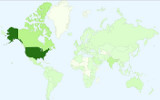
Leave a Reply