Photoshop Magic Inside Of PowerPoint
Posted by EdmontonPMNov 27
Live Webinar – December 1st, 2020 12:00 pm -1:00 pm EST
Activity Type: Education – Course or Training 1 Hour 1 PDU free
Provider: Training Magazine Network
Discover how to create full-screen images for your slides using almost ANY photo you already have. Instead of wasting time searching for the perfect image, use these Photoshop magic tricks inside of PowerPoint to create it instead. This makes for great title slides, divider slides, and content slides.
While you can perform these tricks inside of Photoshop if you want to, it’s actually faster and easier to do inside of PowerPoint. This workshop will not only improve your speed and efficiency when working with images in PowerPoint, it will help you create more engaging slides for your presentations (guaranteed).
Inside this workshop, you will learn how to:
- Extend your image backgrounds without warping your images
- Stamp out complicated and repetitive backgrounds for your slides
- Raise the Roof to extend seemingly impossible images for your slides
- Learn what you can and cannot do inside of PowerPoint (so you do not waste your time)
- Learn useful tricks for getting the most out of your imagery in PowerPoint
If you want to learn how to get more mileage out of your photos inside of PowerPoint to create more engaging and professional slides, this workshop is for you.
Presenter: Taylor Croonquist (LinkedIn profile) The Shortcut & Productivity Guru. Highly opinionated and brutally efficient, he is an extremely patient and effective teacher. Hailing from Seattle, he came up with the ‘One Armed Mouse’ technique in order to be able to combine two of his passions, PowerPoint and coffee: using one hand to hold the mouse, and the other a cup of joe!
Click to register for:
Photoshop Magic Inside Of PowerPoint
| 0 | 1.0 | 0 |
| Technical Project Management | Leadership | Strategic & Business Management |
NOTE: For PMI® Audit Purposes – Print Out This Post! Take notes on this page during the presentation and also indicate the Date & Time you attended. Note any information from the presentation you found useful to your professional development and place it in your audit folder.

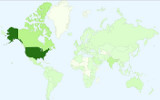
Leave a Reply