PPT Charts & Excel:
Data Visualizations That Stand Out From The Crowd
Posted by
EdmontonPM
Oct 9
Live Webinar – October 15th, 2020 3:00 pm – 4:00 pm EDT
Activity Type: Education – Course or Training 1 Hour 1 PDU free
Provider: Training Magazine Network
Bar Charts & Pie Charts Have Their Place,
But They Only Take You So Far!
This session will show you the secret ins and outs of Microsoft Office to create unique and highly visual charts such as Proportional Shapes, Panel Charts, Bullet Graphs, Unit Charts and more in PowerPoint and Excel.
Participants will learn:
- Best practices for data visualization including direct labeling, limiting color and removal of chart junk
- Seven alternatives to pie charts that look and communicate better
- Solutions for problematic charts like spaghetti line charts and clustered columns
This webinar is for anyone who creates charts in Excel and PowerPoint.
For Another Great PDU From Nolan Check Out:
Using Imagery In PowerPoint Like A PRO
Presenter: Nolan Haims (LinkedIn profile) has 20+ years experience in the fields of visual communications and presentation, having created every type of presentation from Fortune 500 CEO keynotes, to TED talks to multi-million dollar agency pitches. He trains organizations to think visually, speaks at national conferences, writes on visual storytelling at PresentYourStory.com, and is a co-host of the long-running Presentation Podcast. And as one of only 34 Microsoft PowerPoint MVPs in the world, he works with and advises the software development team. He runs his own visual communications consultancy in Montclair, NJ.
Click to register for:
PPT Charts & Excel:
Data Visualizations That Stand Out From The Crowd
| 1.0 | 0 | 0 |
| Technical Project Management | Leadership | Strategic & Business Management |
NOTE: For PMI® Audit Purposes – Print Out This Post! Take notes on this page during the presentation and also indicate the Date & Time you attended. Note any information from the presentation you found useful to your professional development and place it in your audit folder.

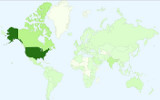
Leave a Reply